As we all know that business intelligence is not an easy profession to do. But don’t worry, because there are many business intelligence platform that can make the work of processing data lighter.
Well, if you need the platform properly, then you can get data quickly and precisely. Because, the various recommendations below are platform recommendations that are widely used by companies.
The Role of Business Intelligence in a Company
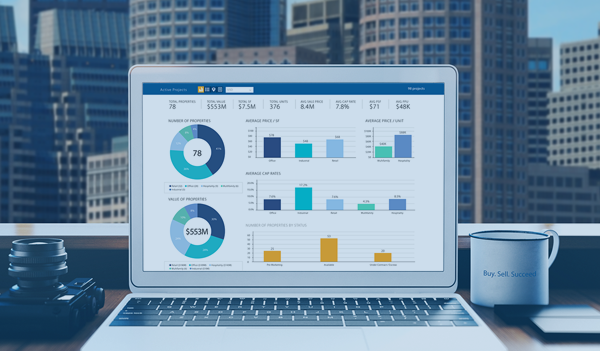
The role of a BI in a company is arguably very important, here are other functions of a BI in a company that you need to know:
1. Knowing the Performance and Achievements in a Certain Period.
Companies, of course, must know about the achievements that have been achieved and those that have not been achieved in their business and also know how their performance is in a certain period of time. Therefore, BI will help in analyzing it will usually use business intelligence tools to help it work.
2. Identifying Problems Early on
BI is also able to identify problems from the start before the problem becomes very big. Because the problems being handled are still at an early stage and tend to be small, of course the problems will be easily resolved. With the help of business intelligence with the profession, the problems experienced by companies can handle these problems.
6 Business Intelligence Platform Recommendations for Processing Data

1. Microsoft Power BI
Power BI is a multi-functional business intelligence platform . This platform was released by Microsoft for Windows-based operating systems. By using Power BI, you can process data from various sources.
Reporting from the Microsoft page , the use of Power BI later can vary, depending on your role in a company or team. You can use this platform to create or monitor sales progress.
Besides that, of course there are many more ways to use it that are very useful for you.
2. Tableau
In business intelligence, Tableau is one of the most frequently used data visualization platforms . Every business intelligence must be able to make good data visualization . Because, various raw data are often difficult to understand by those who are not experts in the field.
But with data visualization , everyone will be able to understand the data with more interesting visualization.
So, some of the main features of Tableau are data blending, real time analysis , and also data collaboration.
If you are still a beginner, then this platform is perfect for you, because it doesn’t require programming skills to run it.
3. SAP BusinessObjects Business Intelligence
SAP BusinessObjects Business Intelligence is a platform for easier data visualization, data reporting, and sharing of data. So, you can turn data into insights that are easier to understand and can be useful whenever you need them.
This platform has been widely used by various large companies for open client or server systems . The main advantages of SAP are its transparency and flexibility in terms of processing data. In addition, this platform can also be integrated with other systems.
4. QlikView
In running this platform , you only need to drag and drop , so it will be very easy for anyone to use. You can also use multiple data sources for this tool , including the document type.
QlikView has also been able to use natural language processing technology , so that data search activities can be easier and more accurate.
5. Dundas
Just like other business intelligence platforms , Dundas BI can also be used to create company data reports, create scorecards, dashboards , and so on. Dundas BI is a very unique platform because you can access it using a web browser .
By using Dundas, you can access multiple data sources and be directly integrated through one platform . Its data analytics feature is also considered superior and can predict well for business planning purposes.
6. Domo
Domo is a business intelligence platform that is often compared to Tableau. In fact, this tool is considered superior to Tableau through its more modern features.
The main focus of Domo is to provide data analytics and data visualization services .
The dashboard display in it is also quite interactive and able to visualize various data. In addition, Domo can also be used to track email campaigns, evaluate marketing processes, and view company sales figures.
What is Power BI?
Power BI is a collection of services, applications, and software connectors that work together to transform unrelated data sources into coherent, visually deep, and interactive insights.
Your data might be an Excel spreadsheet, or a hybrid set of cloud-based and on-premises data warehouses. Power BI lets you easily connect to your data sources, visualize and discover what’s important, and share it with whoever or everyone you want.
Part of Power BI
Power BI is made up of several elements that all work together, starting with these three basics:
- The Windows desktop application is called Power BI Desktop .
- An online software as a service (SaaS) service called Power BI service .
- Power BI Mobile app for Windows, iOS, and Android devices.
These three elements—Power BI Desktop, services, and mobile apps—are designed to enable you to create, share, and use business insights in ways that most effectively serve you and your role.
In addition to these three, Power BI also features two other elements:
- Power BI Report Builder , to create page numbered reports for sharing in Power BI services. Read more about page numbered reports later in this article.
- Power BI Report Server , an on-premises report server where you can publish Power BI reports, after creating them in Power BI Desktop. Read more about Power BI Report Server later in this article.
How Power BI adapts your role
How you use Power BI depends on your role in the project or on the team. Other people, with different roles, might use Power BI differently.
For example, you might primarily use the Power BI service to view reports and dashboards.
Number-generation co-creators of business reports might make extensive use of Power BI Desktop or Power BI Report Builder to create reports, and then publish those reports to the Power BI service, where you view them.
Another coworker, in sales, can mainly use the Power BI Mobile app to monitor sales quota progress, and drill down into the details of new sales prospects.
If you’re a developer, you can use the Power BI API to push data into datasets or embed dashboards and reports into your own custom applications. Have an idea for a new visual? Build your own and share with others.
You can also use each Power BI element at different times, depending on what you want to achieve and what your role is in a particular project or endeavor.
How you use Power BI can depend on which Power BI feature or service is the best tool for your situation.
For example, you can use Power BI Desktop to generate reports for your own team on customer engagement statistics and you can view inventory and manufacturing progress on a real time dashboard in the Power BI service.
You can generate invoice reports that can be mailed by page, based on Power BI datasets. Every part of Power BI is available to you, making it highly flexible and engaging.
Explore documents related to your role:
- Power BI for business users
- Power BI Desktop for report generator
- Power BI Report Builder for enterprise report builders
- Power BI for administrators
- Power BI for developers
- What is Power BI embedded analytics?
- Create your own visuals in Power BI
- What can developers do with the Power BI API?
Workflows in Power BI
One common workflow in Power BI starts with connecting to a data source in Power BI Desktop and creating a report.
You then publish those reports from Power BI Desktop to the Power BI service, and share them so that business users in the Power BI service and on mobile devices can view and interact with the reports.
This workflow is generic, and shows how the three main Power BI elements complement each other.
Use the deployment pipeline tool
In the Power BI service, you can use the deployment pipeline tool to test content before releasing it to users. Deployment pipeline tools can help you deploy reports, dashboards, data sets, and page numbered reports.
Page numbered reports in the Power BI service
Another workflow involves page numbered reports in the Power BI service. Enterprise report generators design page numbered reports to print or share. They can also share these reports in the Power BI service.
They are called page numbered because they are formatted to fit on the page. They are often used for operational reports, or for printing forms such as invoices or transcripts.
They display all the data in the table, even if the table spans multiple pages. Power BI Report Builder is a standalone tool for writing page numbered reports.
Local reporting with Power BI Report Server
What if you need to store your reports somewhere, say, behind a firewall? Keep on reading.
You can create, deploy, and manage Power BI reports in Power BI Desktop, and page numbered reports in Report Builder, with the ready-to-use tools and services that Power BI Report Server provides.
Power BI Report Server is a solution that you deploy behind your firewall and then deliver your reports to the right users in different ways, whether viewing them in a web browser, on a mobile device, or as email.
And because Power BI Report Server is compatible with Power BI in the cloud, you can move to the cloud when you’re ready.
Comparing Power BI Desktop and Power BI services
Use this article to get a basic overview of Power BI Desktop and Power BI services. Then use the links within and below the article to expand your knowledge.
Power BI Desktop
Power BI Desktop is an application that you download and install for free on your local computer. Desktop is a comprehensive data analysis and reporting tool used to connect, transform, visualize, and analyze your data.
This includes the Query Editor, where you can connect to various data sources, incorporating them (often called modeling) into a data model. Then, you can design reports based on that data model.
Reports can be shared with others directly or by publishing to the Power BI service. Report sharing requires a Power BI Pro license. The Power BI Desktop getting started guide walks through the process.
The Power BI service
The Power BI service is a cloud-based service, or software as a service (SaaS). It supports report editing and collaboration for teams and organizations. You can also connect to data sources in the Power BI service, but modeling is limited.
Power BI services are used to do things like build dashboards, build and share apps, analyze and explore your data to uncover business insights, and more.
What is a Power BI service details the many capabilities of a Power BI service. Your license determines what you can do in the Power BI service. For more information about licenses, see Power BI licenses and subscriptions
The following Venn diagram compares Power BI Desktop and Power BI services. The center shows some of the areas where they overlap. Some of the tasks you can perform in Power BI Desktop or services.
The two outsides of a Venn diagram represent features that are unique to a Desktop application or to a Power BI service.
Report editor in Power BI Desktop and in similar services. The editor consists of three parts:
- Top navigation pane, different in Power BI Desktop and services
- Report canvas
- The Fields , Visualizations , and Filters pane
Work on the Power BI service
Collaborate
After you create a report, you can save it to a workspace in the Power BI service , where you and your colleagues collaborate. You can build dashboards on top of those reports or add them to the app.
Then, if you have a Power BI Pro license, you can share those dashboards, reports, and apps with other people inside and outside your organization. When you share, you set permissions that define what recipients can do with underlying dashboards, reports, apps, and data sets.
Sharing requires that you have a Power BI Pro license. Viewing shared reports requires a Pro license or for the report to be stored in a Premium capacity.
Consumers who are granted access to your reports can view them in the Power BI service in Reading view, not the Editing view. Consumers don’t have access to all of the features available for reporting a maker. You can also share datasets and let others build their own reports from them.
Self-service data preparation with dataflow
Dataflows help organizations bring together data from disparate sources and prepare it for modeling. Analysts can easily create dataflows using familiar self-service tools.
Analysts use dataflows to ingest, transform, integrate, and enrich big data by defining data source connections, ETL logic, refresh schedules, and more.
Final Thought
Those are the recommendations for business intelligence platforms that you can use to process data better. So, which business intelligence platform are you interested in using or do you want to master?
As a businessman, you must also be able to present the platform needed by business intelligence to do their job.
See Also:
- Top 10 Big Data Analytics Tools in 2023
- Gartner Magic Quadrant for Analytics and Business Intelligence Platforms 2023
- 4 V’s of Big Data – How to Define and Use Big Data Velocity, Veracity, Volume and Variety
- Big Data In Eсommerce: How Your Business Can Benefit From It
- What is Business Intelligence, Definition and Benefits